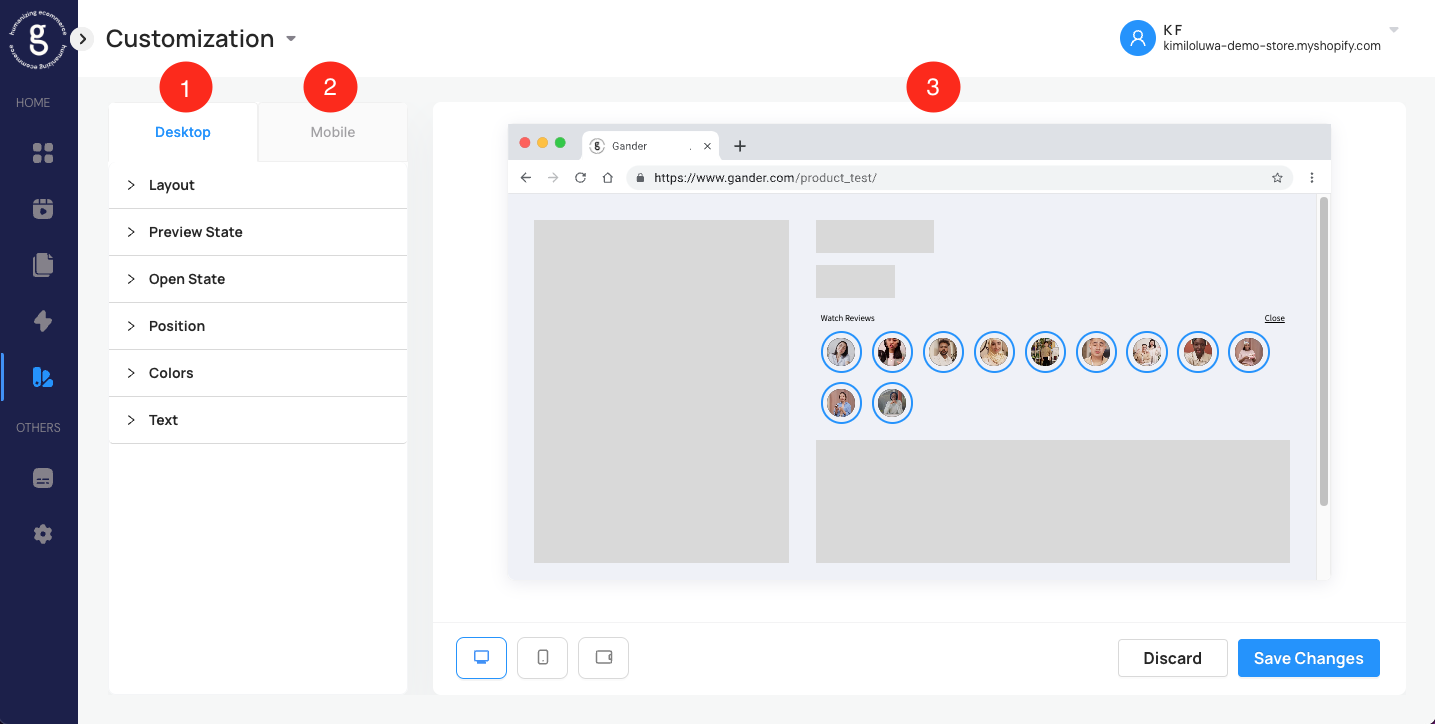
<aside> 💡 This article will provide an overview of how to navigate the customization tab.
</aside>
<aside> 💡 The customization tab allows you to edit/update all pages at once. If you would only like to edit specific pages, head to the "pages" tab and click on the 3 dots to the far right of the page that you would like to edit
</aside>
The customization tab is structured as following:
desktop settings tab
mobile settings tab
preview section
<aside> 💡 Tip: the preview section is not a perfect reflection of screen sizes so once you save changes, we recommend reviewing your website on desktop and mobile to make sure everything looks exactly as you'd like it to!
</aside>
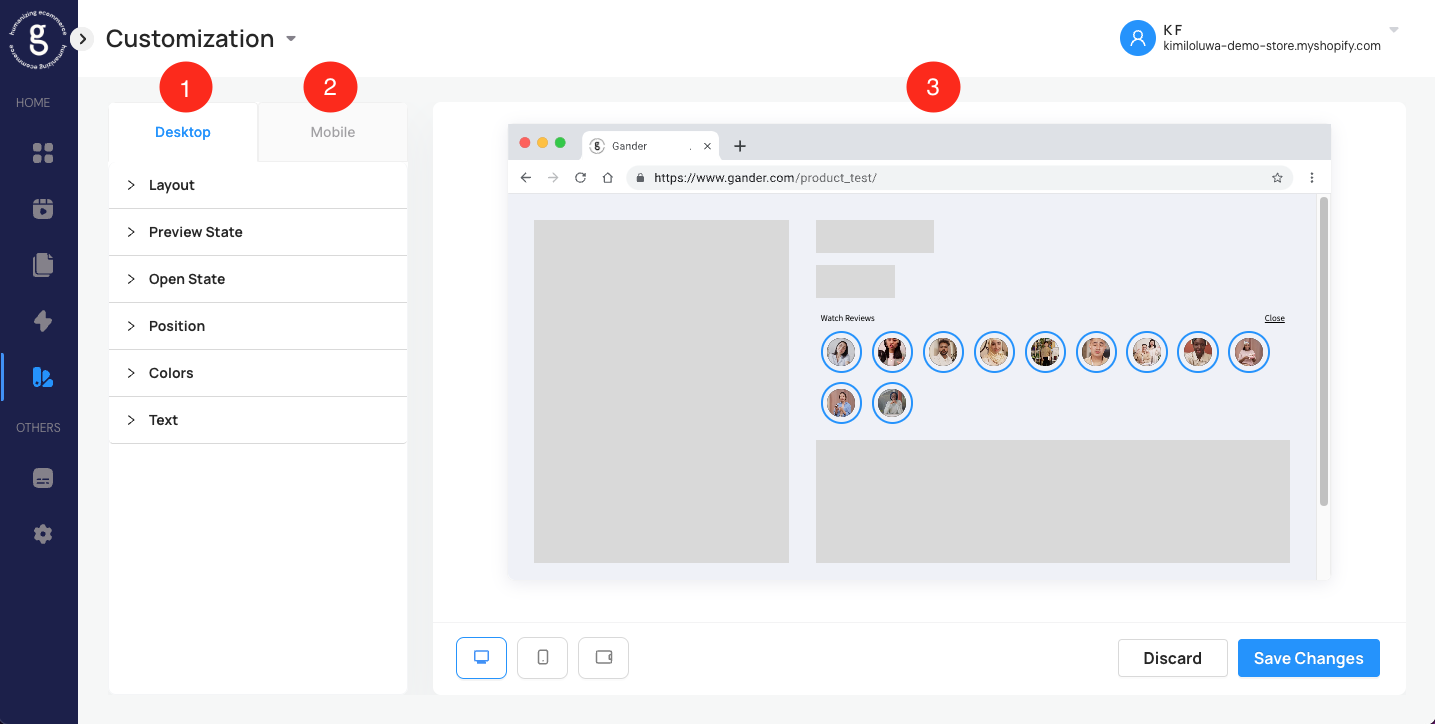
Desktop & Mobile Settings
<aside> 💡 The best way to figure out which settings will look on your site is by playing around with the customization tab, but if you'd like to start with some inspiration, you can use this site for reference!
</aside>
With Gander, you can adjust how your videos look on desktop and mobile. To make updates easier, please note that changes cascade down from desktop to mobile. That means if you apply a change on the "desktop" tab, it will also apply to the mobile settings. However, if you apply a change on the"mobile" tab, it will not apply to desktop settings.
From the customization tab, you can adjust the following: